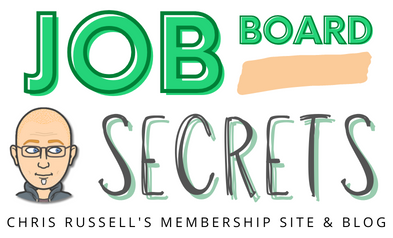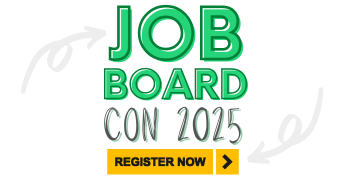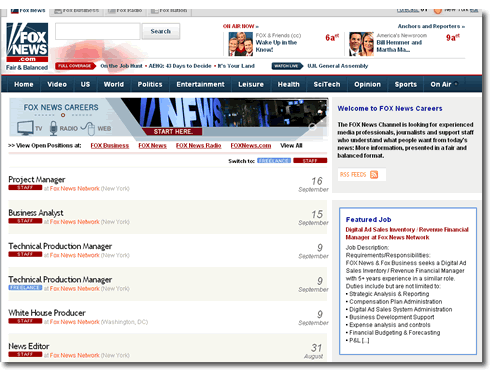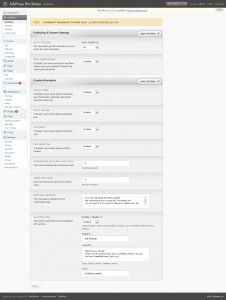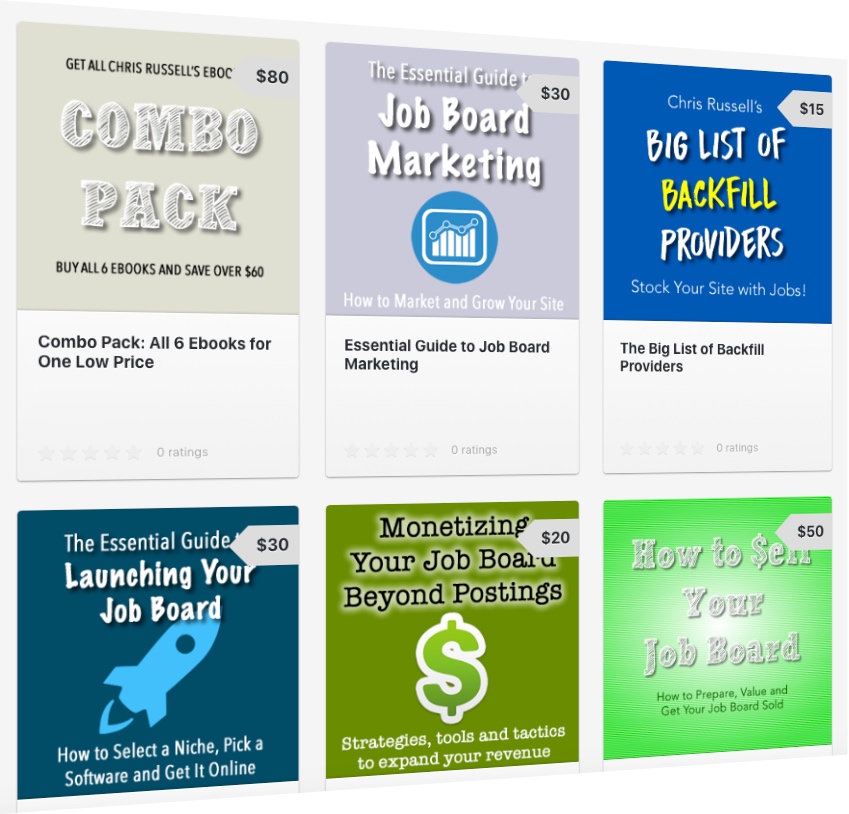Here’s a pretty cool way to create a job board with a wordpress blog. The one downside is that is does not allow backfill from the job search engines, but its a nice piece of job board software.
http://www.dailywp.com/jobpress-wordpress-theme/
By using the WordPress theme, you can easily create a job board to serve a job seekers. With so many types of jobs out there, the possibilities for job boards build on WordPress are almost endless. That’s whereJobPress Theme from DailyWP comes in to make a job board on WordPress.
FoxNews and Smashing Magazine are two users of the JobPress theme who have their job boards on JobPress Theme. FoxNews only covers positions available within their own company while Smashing Magazine provides job listings design and programming-related jobs. Both job boards are giving you some idea of just what you can do with this theme. As you can see, JobPress can be integrated into the design of an existing website so that the two blend together nicely.
Introduction About JobPress Theme:
JobPress is a wordpress theme that turns your website into a perfect working Job Board Software. It comes with all features a website of this kind needs, It is easy-to-use, easy-to-customize, easy-to-read and now a great way to monetize! which can be found at JobPress WordPress Theme for Job Board Websites.
Setting up and configuring JobPress Theme:
After uploading and activating the JobPress theme, a new JobPress Settings link will appear. So, to begin customizing JobPress to your liking, click on JobPress Settings which you can find under “Appearance”.
Settings Page:
JobPress is coming with a settings page from where you will be able to edit and customize all theme features. You can set the payment system, customize the success message and mail, set the price and the currency without editing any file. The Auto Publish setting allows you to publish job listings automatically or manually.
Payment System:
Just past your PayPal email in the settings page, set a price and a currency and you are ready to monetize. JobPress payment system is able to charge credit cards and paypal accounts. The Paid Submission setting is currently enabled, If you want change it to Disable to offer job listing placements for free.
In the Submission Price textbox, enter the amount that you would like to charge for standard ad placements. The last setting in this area is the Currency drop-down menu. Here you need to choose the currency associated with your area of the world.
Security:
After the payment is done Paypal sends a signal to JobPress, and only if the signal is real the job will be published. Also a verify sign key is generated and stored in your database.
Custom Information:
In this section, Renew Jobs is the first option that you will see which is enabled by default it means the job posters will be able to renew their listings if they would like to do so.
For Companies to upload their logos all you have to set the “upload” folder’s permission, which can be found inside the wp-content directory. So, navigate to the upload folder and then CHMOD it to 777. Hope you knowHow to change the CHMOD Setting.
All Other Setting you can set according to your requirements.
Making the sidebar widget-ready:
JobPress Theme doesn’t have a widget-ready sidebar. So, open up the sidebar.php file, scroll to the bottom of the file and then add the following lines of code right above the final </div> tag.
<?php if ( !function_exists(‘dynamic_sidebar’)
|| !dynamic_sidebar() ) : ?>
<?php endif; ?>
After adding this line of code, make some changes in your function.php file. Open that file and then enter the following code just below the opening <php> tag.
if ( function_exists(‘register_sidebar’) )
register_sidebar();
Now add the widget that will appear just below the employer login box located at the top of your sidebar.
After saving and uploading both files, widgets will be usable on your JobPress-themed site.
After adding these codes, you may will face a problem in the Widgets page located in the administration area, that won’t display properly. That’s because the add_action(‘admin_head’, ‘jobpress_style’); function, found in functions.php, conflicts with the code that you just added to that file as part of this process. And this the Downside of widgetizing the JobPress sidebar. If you have a solution in your mind, don’t hesitate to mention it in comment.
Adding a job listing to test the system:
Before launching your job board, Test yourself by posting a new job add, specially in case if you are charging a fee. For posting a new job, create a new account, rather than logging in to your administrator account. After creating go to the frontend of your website and then click on either the Post Your Job link or the Post a Job button. Then, complete all the process by adding all required information. If you’re charging a fee for submitting job listings, you will be directed to PayPal where you will need to complete the payment process.
Be sure are not using the same PayPal Id which you have set in your Payment setting.
As you can see, the installation and configuration of JobPress isn’t that difficult. For you, there are two obvious benefits associated with running a job board. You might use your job board to drive traffic to your main website or you could use it to generate revenue from job listing fees. So get your JobPress Theme right now and start earning.